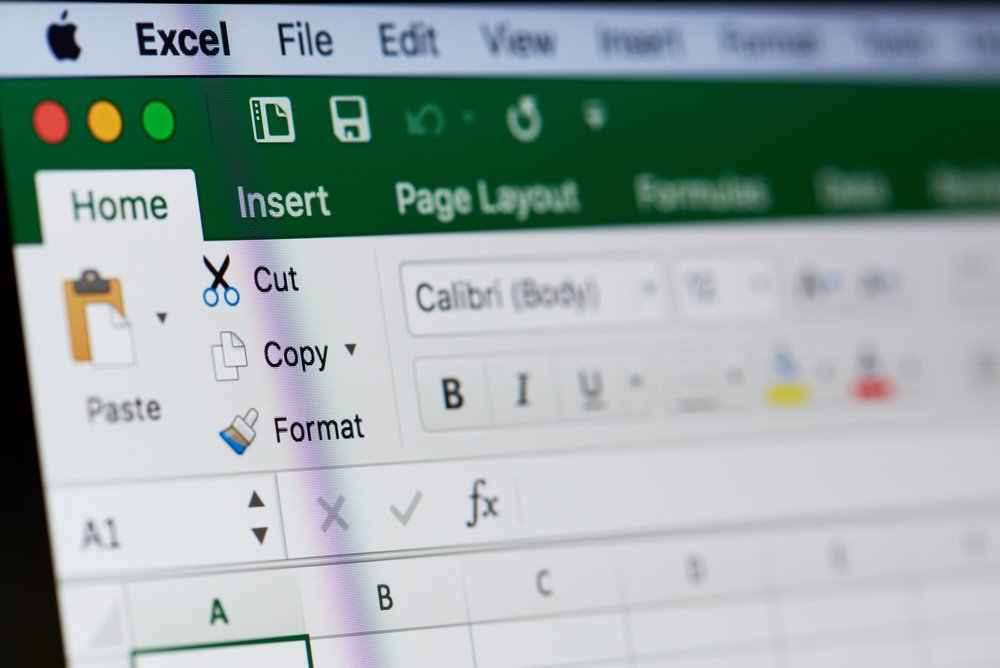
Many e-shops have found great success with Dynamic Product Ads. Dynamic ads are one of the most effective formats as it enables advertisers to show the right product to the right person and avoid the guesswork. A very important element of Dynamic Ads is Product Catalogues, which include a Product Feed. A very common misconception is that the feed has to be an XML file. In this tutorial, I will show you how to create a Product Feed with the help of Google Sheets.
Creating a product Feed
A product Feed is a file that contains information about the items you want to include in your ads. Facebook supports the following formats: CSV, TSV, and XML. In order for your feed to be uploaded successfully, you need to adhere to their rules and include required information.
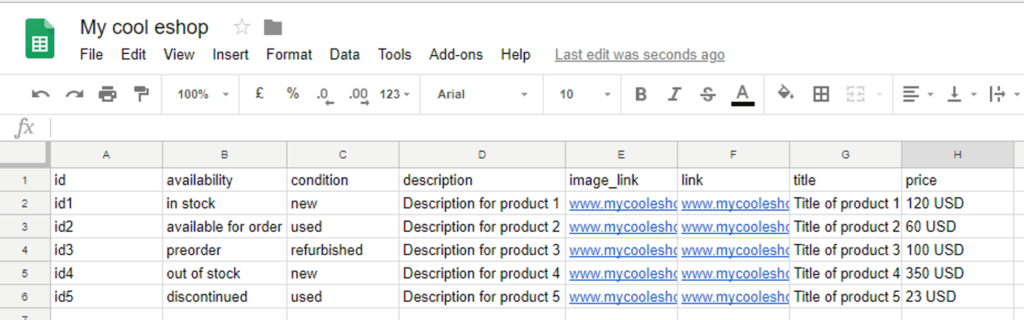
- id – This is a string of alphanumeric characters that uniquely identify your product.
- availability – You can choose from: n stock, available for order, preorder, out of stock, discontinued
- condition – this field contains info on the current condition of your product. You can choose from new, used, refurbished
- description – A short product description of 5000 characters.
- image_link – This is the URL for the image used in the ad.
- link – The URL for the product shown in the ad.
- title – The title of the item sold.
- price – The cost and currency of the product sold.
Launch a new Sheet and input the information listed above. For a list of optional fields visit in the case that none of the labels covers your needs, you can utilise the five custom labels in order to add additional information about your item(s). Once done, you can publish your feed.
Publishing the feed will require you to follow the following steps:
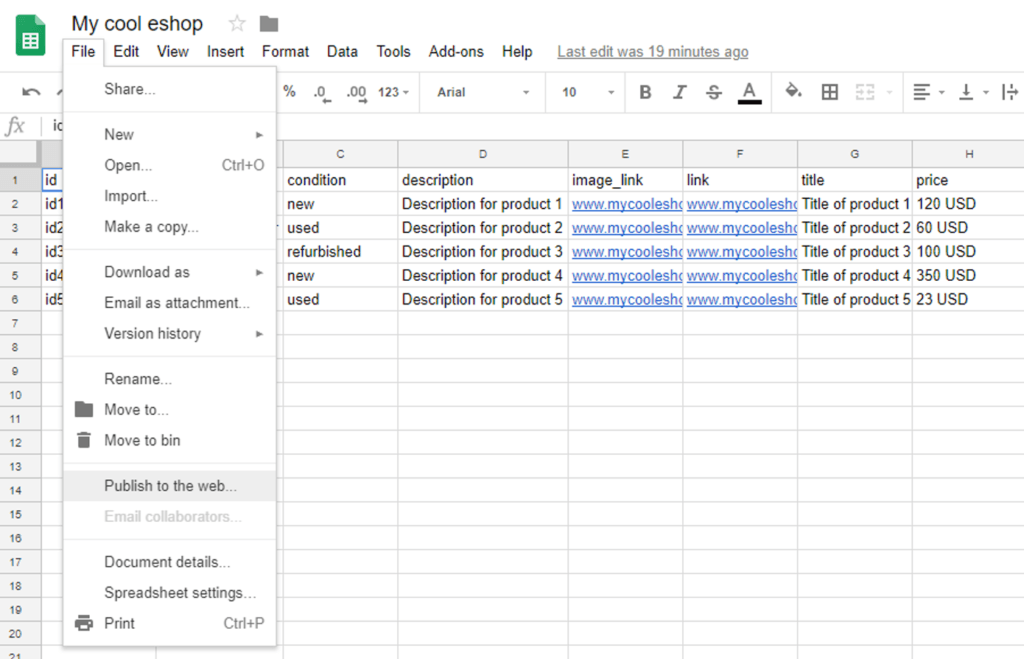
File> Publish to the web > Sheet 1 or the current sheet and choose comma-separated values (.csv) and click “Publish”. This is the link that you will use in your product catalogue. See here for instructions on how to add your product feed to your Product Catalogue.
In order to make sure that the feed is in good standing be sure to use Facebook’s Feed debugger tool.
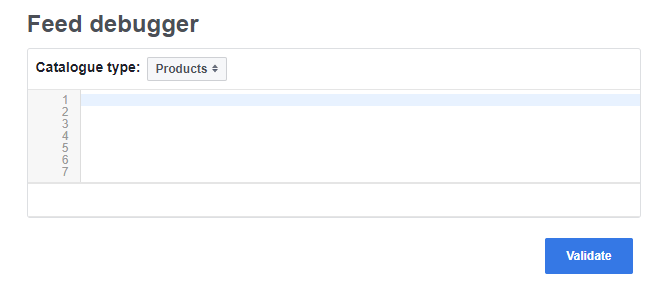
Types of feed to create
If you are the owner of a small e-shop, a feed like the one described above will satisfy your needs. But, if you are an e-shop operating in more regions or if you are trying many ad formats to see what works, you will need more than one feeds. Below are some suggestions on some type of feeds you will need.
Separate feed for single image ads and multiple product ads. The reason for this is that no one template can display properly the different dimensions. Your image link is of an image with a square aspect ratio won’t be displayed properly in a 1200X630 image.
Feeds as the languages your website supports. In the case that you are targeting many countries or have localised versions of your website, you may want to match the product feed’s description, link, title, and price.











