
We have been noticing the evolution of Facebook with time. There was a time when Pixel Implementation on the website used to be a tedious task and advertisers had lesser visibility on the ways to identify the problems and it was even harder to explain it to the developers and fix the problems. But later on, with the help of advance tools by Facebook like Pixel helper helped solving the riddle of Pixel tracking over the website.
Now when the Smartphone penetration has increased worldwide and advertisers are spending most of their advertising budget on promoting Mobile Applications but still the riddle of tracking the in-App Events properly is unsolved.
Most of the of advertisers are still struggling to track their App audiences, and not able to track the inside parameters or they track no parameters or wrong parameters. So more or less, Mobile App SDK debugging is a blackbox for advertisers.
As an advertiser, it’s difficult to understand the (intricacies) tech implementation and hence there is always a gap between Marketing and Product Development teams which either takes ages to resolve and stays unresolved forever and marketers find alternate ways to fix the tracking. This is how advertisers are unable to not only understand the real challenge but also lack of knowledge leads to ineffective utilization of the advantages of the channel and eventually a waste of money.
Why tracking is important?
Of course, we all want to measure the return on investment of every single penny spent on the ads, so it’s important to track the activities happening irrespective of the platforms being Website, Mobile web or Mobile applications.
Track the events – Once You Add app events to your Facebook App SDK, you can measure ad performance. App events can also be used to measure your mobile app install ads performance, build Custom Audiences for ad targeting, and optimize your mobile app engagement ads build audiences for ad targeting and target by App Activity
What is Targeting by App Activity?
You can create ads targeting people based on the actions they are taking within your app. For example, you can target people who previously used your app, but have not come back to your app within the last 90 days. Or you can target people who have added an item to their cart but didn’t make a purchase. Such targeting configurations are called Custom Audiences in the Facebook Ads Manager that key off of the App Events in your app.
Why is this Important?
Instead of lumping all people using or not using your app together, you can reach the relevant audience for your needs.
Requirements
You need to add App Events to your app to track actions people are taking within your app.
It’s very important to pass the events and parameters from Facebook SDK to know the return on investment. And, it’s even more important to find a way to know what events and parameters are being passed or tracked.
How Can I know what events are being tracked?
There is one tool which can surely make marketers’ lives easier and that is Facebook App Analytics. FB App analytics can help you analyse business page, pixel and the Mobile Application.
How to Debug App Event?
On FB app analytics, it is possible to review the most recent app events logged by your app.
And to verify your app events, open FB Analytics, choose your app and navigate to Activity > Event Debugging.
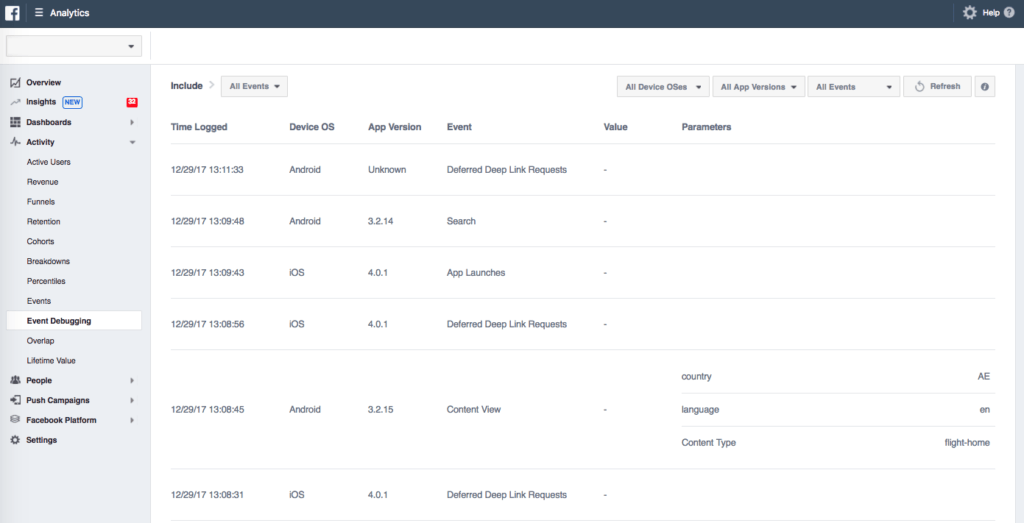
Here are ways to debug your app events:
- Default selection is All Events but you can filter it based on app version or a specific event type
- The most wonderful part is that you can filter by Just My Events to only see events from your device. This requires you to log into the Facebook mobile app on your device or simulator with same login ID you are logged in on desktop. You can also use Facebook Login to log into your app on that device.
- You can Filter by Events from ID. Enter the ID of your device to see app events just from that device. For iOS devices, enter the Identifier for Advertising (IDFA). For Android devices, enter the Google Play Services Advertising ID.
You can download The identifier from AppStore to find IDFA for iOS and Tapsense GetIDFA App on Playstore to find Google Play Services Advertising ID for Android to find the id of respective devices.
Here are a few things to keep in mind:
The client SDK may batch events for up to 15 seconds unless you explicitly flush them.
Generally, events should show up a few seconds after being sent, so expect about 30 seconds between an event happening and it showing up in Event Debugging.
The Event Debugging view only shows data that’s sent after the page is opened. It does not show event history and only collects events while the page is open.
I hope this article is helpful for all those advertisers who struggle with the App SDK implementation or have the wrong implementations.











